How to Use My Phone to Find My location
Sometimes Into Film+ finds it difficult to find your location. This could be for a number of reasons, including not being connected to WiFi. This guide should help you overcome any location issues so that you can stream easily with Into Film+.
If you try to stream a film, but Into Film+ cannot find your location, you will see something like the image below, with a set of instructions to help you. To follow these instructions, you will need access to a smart phone.
Please Note: Your phone needs to have its location settings enabled.
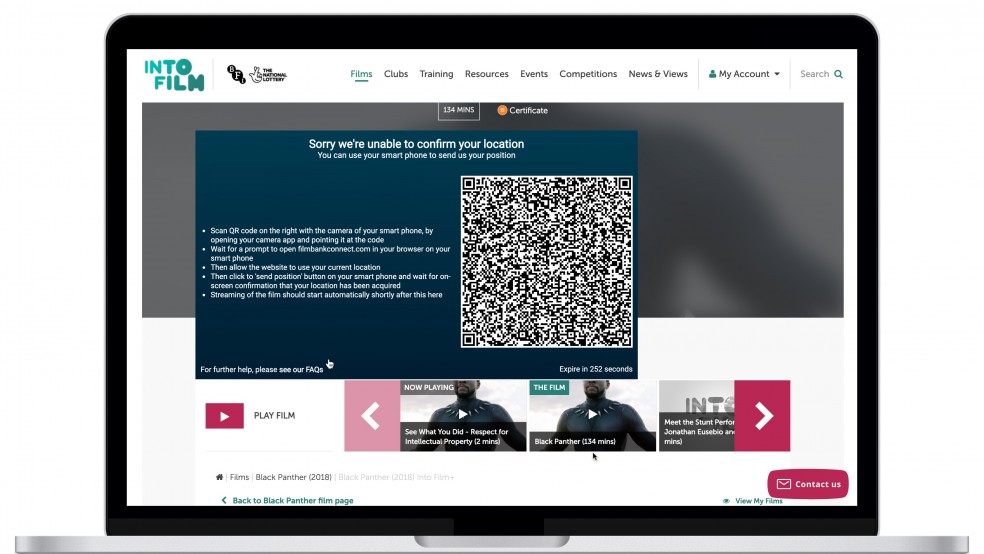
1. Scan the QR code that appears over the film you are trying to watch.
If you have an iPhone, simply open your camera app and point it at the QR code.
If you have an Android device, you may need to download an app.
If your phone camera fails to read the QR code, you may need to use a dedicated QR code reading app. We recommend either NeoReader or BriskQR.
2. Place the camera so it's directly in front of the QR code, so that the corners of the code display inside the edges of the scanning window. Hold the phone steady while it reads the QR code.
3. Wait for a prompt to appear in the browser on your smart phone and click through to open Filmbankconnect.com.
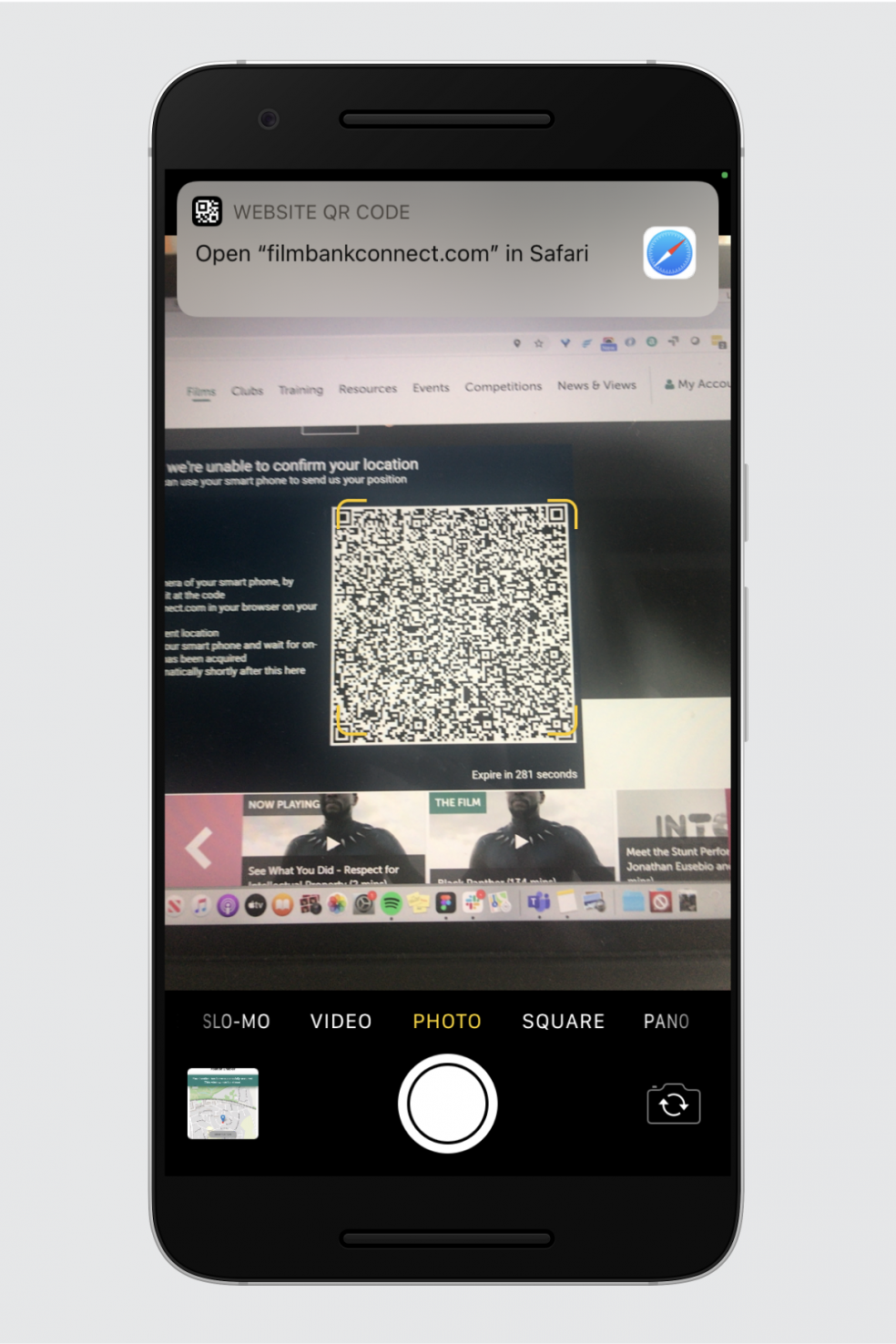
4. When the website requests to use your device's current location, hit 'Allow'.

5. Then hit the ‘Send Position' button on your smart phone, and wait for on-screen confirmation that your location has been acquired.
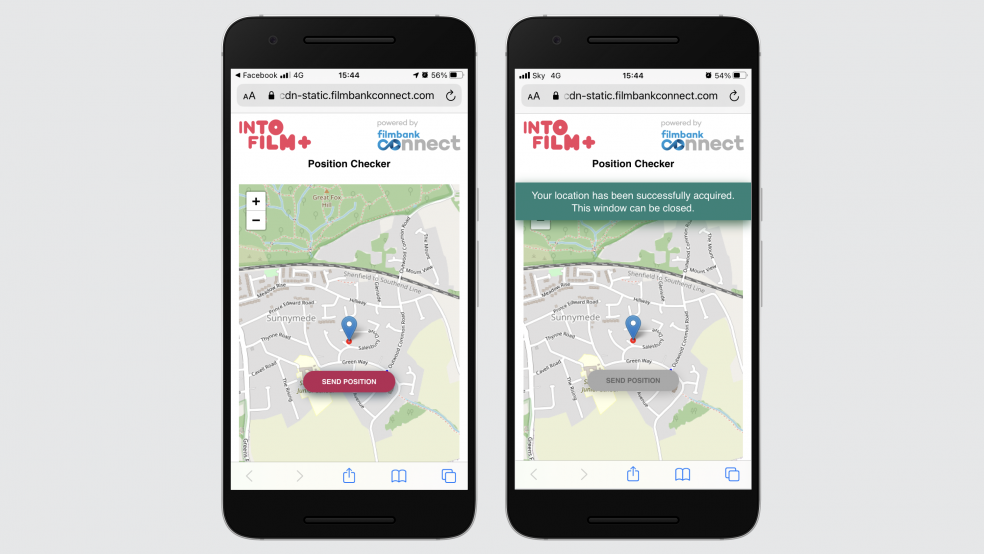
6. Streaming of the film should automatically begin shortly within the Into Film+ player.
7. If this process doesn't work, please contact us and we'll provide further help to solve the problem

